Your SUID card will serve as your official University identification and is used for a variety of campus services such as meal plan access, campus building access, ‘CUSE Cash account access, and more.
How do I submit a SUID Photo?
You can submit your photo through the GET website or the GET app on your mobile device. If you are using a phone, you must use the GET app, not the website.
You are required to use your syr.edu email address to submit your photo. This is the only address you can use for the process. If you have not activated your account, please visit http://its.syr.edu/netid. If you have questions or difficulties related to your email account, contact Information Technology Services for support.
Photo Requirements
When submitting your photo, we ask you to please follow the guidelines below. We reserve the right to refuse to use any photo that we deem inappropriate. All photos will be digitally stored for University use only.
-
- Passport-style photos only; size limit 2MB
- The photo must be recent with a solid color background
- Color photo with no filters, editing, or alterations
- Full face or front view
- The ID card holder should be the only person present in the picture
- No hats or headgear except when worn for religious reasons
- Avoid reflections in your glasses
GET Website:
- Log in to the GET website
- Under quick links, click on “Upload ID Photo” and follow the on-screen instructions
- Once uploaded, your photo will be sent for administration approval.
GET Mobile App:
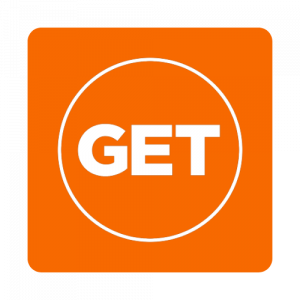
- Download the GET App to your mobile device [Apple App Store | Google Play Store]
- Select Syracuse University as the School/University
- Log in using your NetID and password
- Click on “Settings”
- Click on “Update Photo” (You can select a photo from your camera roll or take a photo using your phone)
- Follow the onscreen instructions
- Once uploaded, your photo will be sent for administration approval.
